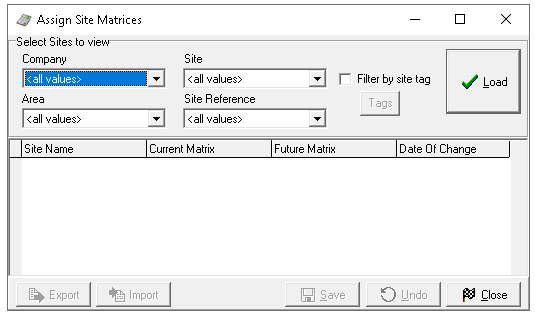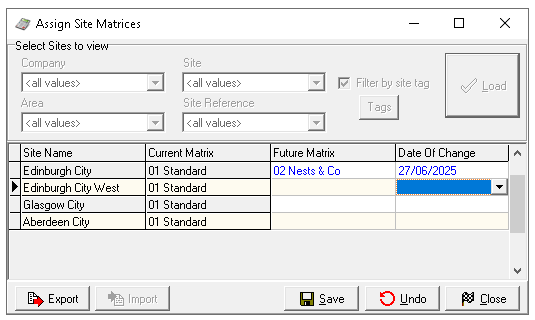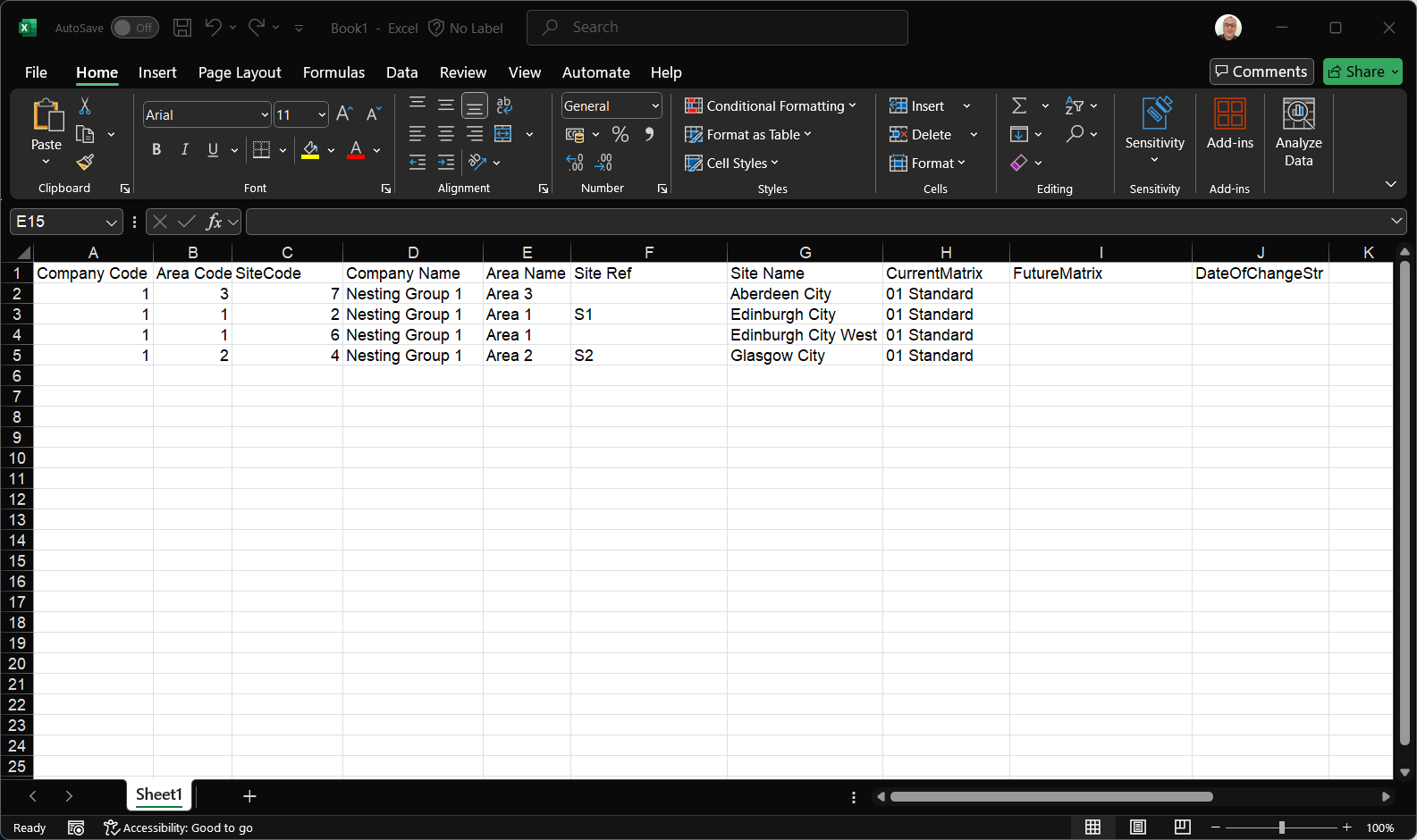The site matrix links each site to its corresponding price matrix. Depending on the organisation’s requirements, there may be only one matrix in use, in which case no updates are needed in this section.
Site Matrix Topics
Loading the Site Matrix
Follow these steps to load the site matrix:
-
Select Filters to apply before loading the matrix, choose one or more of the following
-
Company
-
Area
-
Site
When selecting from the estate structure, lower levels are automatically filtered. For example, choosing a 'Company' or 'Region' will automatically filter the site list -
Site Reference
-
Filter by Tags
Zonal recommends using tags to efficiently load multiple sites across the estate that share the same banding. Refer to the tag creation guide for more information-
Select the check box Filter by Site Tag | click Tags
-
Choose the required tags | click OK
-
-
-
Click Load
Assigning Sites
Follow these steps to assign sites to the matrix:
-
Select the Future Matrix from the drop down
-
Set the Date of Change
Clicking 'Undo' will revert site assignment back to the original state before the screen was loaded -
Click Save
Export / Import Site Matrix
As an alternative to managing future changes directly within the site matrix, the data can be exported to a spread sheet, adjusted as needed, and then re-imported into the system.
Follow these steps to export / import site matrix changes:
-
Load the site matrix with the required sites that need future changes
-
Click Export
-
Open Microsoft Excel or equivalent spread sheet and Paste the site matrix information
Additional columns will be displayed when pasted into the spread sheet compared to viewing the site matrix -
Update the columns as follows:
-
Column I - Name of the Price Matrix
-
Column J - Date of Change DD/MM/YYYY
Care should be taken not to change any data in the columns A-H as this information is needed when re-importing back to the site matrix, any changes could cause the import to fail -
-
Copy all rows and columns of the site matrix data
-
Load the Site Matrix with sites, including those that were selected in the original export
An alternative option is to load the site matrix with no filters applied and complete the import, this will ensure all sites within the sheet successfully import and update -
Click Import
-
Click Save